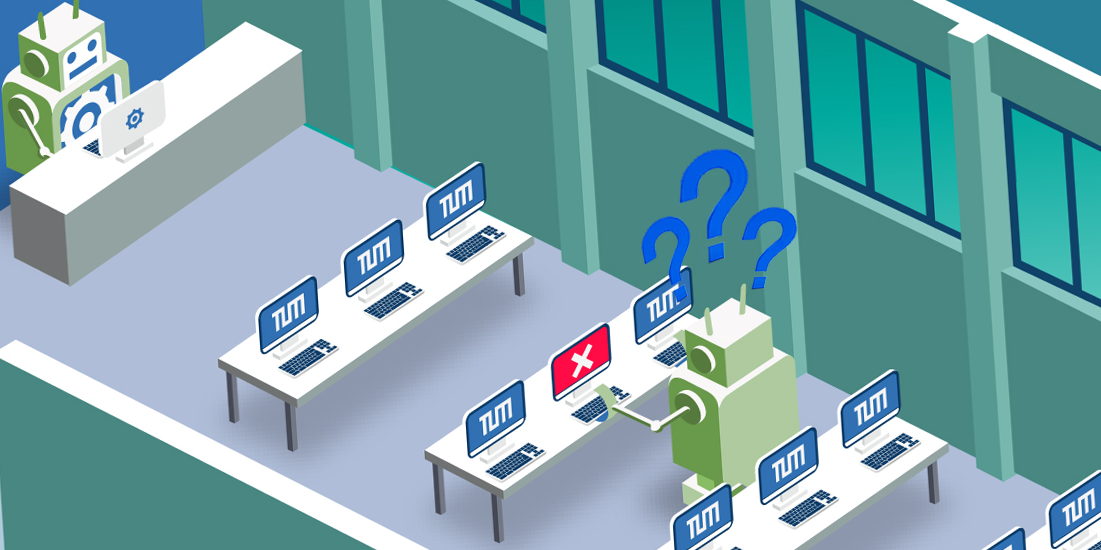
Frequently Asked Questions
Here we have summarized the most important questions about the services you can use in the Design Factory. In the computer room you can print, scan, cut your prints and load money into your print account using the deposit machine. There you will also find well-equipped CAD workstations with the common standard software that you need in your studies. The rental shop (ar:toolbox) offers you a wide range of rental equipment that will help you in your studies or in research and teaching. Our workshops offer a variety of machines for handcraft production, but also many for digital production of models and prototypes.
If you don't find your question answered here, please write us an e-mail.
- Basic requirement for the use of the Design Factory is currently a study or cooperation at the Faculty of Architecture of the Technical University of Munich.
- The computer room of the faculty offers about 60 computer workstations with software equipment. Here you can print photos, layouts, plans, etc. in A0, A3, A4, intermediate and oversized formats on various plotters/printers on different types of paper. Cutting machines are available to cut paper to a suitable format. Scanners help to digitize drawings and pictures.
- Our workshops offer a very wide range of expertise in prototyping and model making through the experienced staff. The handicraft production with versatile machinery is reinforced by CNC milling machines, 3D printers and laser cutters, some of which can be used by oneself after attending a course. In the center, you will find a central area with student workstations that can be used by prior reservation.
- The rental shop, which is also centrally located, can help with a wide range of rental equipment for research, teaching and studying - be it a laptop or a Styrofoam cutter for model making. Digital cameras, projectors and measuring equipment are also readily available.
- ATTENTION:
Currently, due to hygiene measures because of the Covid 19 pandemic, everyone has to register and (pre-)sign in before using the facilities. Furthermore, registration via QRoniton - just like for all other TUM practical events - is necessary.
- Check Login:
Can I log in to the computer room?
If the login with TUM identifier and password works in the computer room, you can also use the printers there. Please do not charge money if this does not work!
My login is not working?
Are you a current student or staff member at the TUM Faculty of Architecture and have you already been successfully registered in TUMonline? If it still does not work, please contact us.
Have I forgotten my password or do I have problems with my TUM ID / login in general?
Then we probably can't help you - in these cases please contact the TUM IT support.
2. Print account charged? Once you have successfully logged in at a workstation in the computer room, you can load your print account at the deposit machine (box with screen on the wall). The prices for the prints can be found on the posters at the printers.
3. Check Printer: Always look for a printer that fits their purpose. There is a laser printer for small formats (up to A3) and various large printers that also process up to A0. Note that the large printers have different types of paper. Go to the printer you trust and briefly check whether the desired paper is loaded and whether it is ready to print.
4. Open (PDF-) File: Open the file of your choice - we always recommend printing PDF files from Acrobat Reader. Select the correct printer in the print dialog window. The names of the printers should help you. Make sure that the correct format is always set and that the complete file is displayed in the dialog window (and if necessary that the correct color profile is set).
5. Print process: When the print job is sent off, Papercut displays the invoice for the costs incurred. Employees can choose whether they want to use a shared account or their own account for billing. How fast the printing starts depends on the file size of the print file and the load of the printer. You can see at the printer which file is being processed. If you cancel the print in case of errors, we can credit the billed amount back to you.
- Can I see the account balance on the computer?
The state of the account, if they are logged on to a workstation in the computer room, ... is displayed here.
- What if I want to check from the studio or at home?
You can also view the account balance and bookings online in Papercut.
- And how do I get a receipt for the printing costs so I can claim them from mom and dad, for my project accounting, or for tax purposes?
If you click on ... in Papercut and ... check the box, you will see all bookings. You can then click on ... to export them as a PDF (and print them out if required).